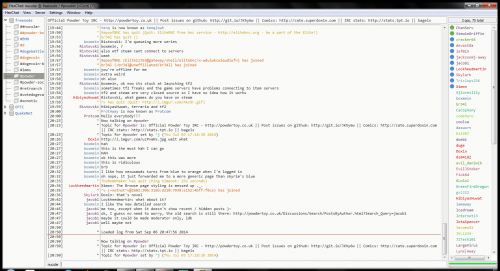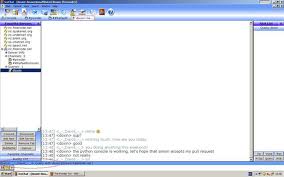Irc setup
This guide will show you how to use IRC (Internet Relay Chat) and set up an Internet Relay Chat Client (IRC Client).
IRC clients allow you to access IRC, which is a protocol that allows you to connect to servers which host multiple channels, which are like chat rooms. It's a very powerful protocol that is extensible and can be used in a variety of ways.
For the purposes of this guide, though, we'll focus on joining The Powder Toy's primary channel.
For those of you who know how to use an IRC client, it is #powder and #powder-social for socializing and off topic banter on irc.freenode.net.
If you can't be bothered setting up an IRC client, or are on a computer where you can't install or download a program, go here: Freenode Webchat
Read this page to learn about IRC safety: Internet Relay Chat Safety
This should be common knowledge, but read it anyway. Don't accept any files over DCC (IRC's file sharing protocol) from someone you don't know.
Contents
Setup
For the purposes of this guide, we will be using IceChat. There are other IRC clients that are suitable for other purposes, for example, mIRC has powerful scripting support (shareware), XChat employs a minimal interface, and irssi and BitchX are text-only (CLI), extensible, and have powerful scripting support. Hexchat is also a good irc client, and is recommended over IceChat, especially if you don't like the look of IceChat.
Most IRC clients, with the exception of irssi and BitchX will be easy to use for most users will be similar to IceChat, so the instructions provided below will be of help to users of any client.
1.
| Program | Homepage | Platforms | Cost |
|---|---|---|---|
| IceChat | http://www.icechat.net/site/ | Windows | Free |
| mIRC | http://www.mirc.com/ | Windows | 30Day Trial - 20.00 USD |
| HexChat | http://hexchat.org/index.html | Windows - *NIX | Free |
| XChat | http://xchat.org/ | *NIX | Free |
| irssi | http://irssi.org/ | Windows - Mac - *NIX | Free |
| BitchX | http://www.bitchx.com/ | Windows - *NIX | Free |
| Colloquy | http://colloquy.info/ | Mac | Free |
| KVIrc: | http://www.kvirc.net/ | Windows - Mac - *NIX | Free |
Linux clients are usually available for you to install via your package manager.
2. Run the installer and follow the prompts. irssi does not require installation.
3. Start your client.
4. Enter a nick (nickname) to use. This will be your "username", though others may use it too unless you register it (registering will be discussed later). If you wish to change your nick later, just type in /nick [yournewnick] and press enter. Most commands on IRC are executed commencing with the / key. There is a brief list of commands below.
5. When your IRC client prompts you for a server, enter "irc.freenode.net". If it asks for a port, type in 6667 or enter 6697 for SSL. If it asks for both in one textbox, type in "irc.freenode.net:6667" or "irc.freenode.net:+6697" for SSL. Also, if using SSL, select the option to use SSL, the option may be something similar to "Use SSL on all servers for this network".
6. Type in /connect irc.freenode.net into the text box and press enter. You might need to enter
/connect irc.freenode.net:6667
or
/connect irc.freenode.net:+6697 for SSL. Your IRC client might have a GUI shortcut for this server. If so, you can use that.
You have now connected to a server. In this server, there are many channels (chat rooms) you can join. The Powder Toy's official channel is #powder (all channels are prefixed by a #). To join #powder-social or #powder, simply type in /join #powder
or
/join #powder-social in the text box and press enter. You may see a list of the users at the right (View > Window > Userlist or similar for some IRC clients). Type in /names if you cannot find the userlist, or simply /n on irssi.
IRC Netiquette
1. It is common courtesy to address a message to a specific user (thats not in a private message (also known as a query - more on that later)) with their nick, a colon, and then the message, because this highlights them (more on highlighting later). For example, raj-k: You are the most awesomest person that ever existed.
2. Try not to spam up the channel with anything - either nick changes, repeated disconnections and connections, or regular spam. If you want to talk to a specific group of friends, create a channel for yourself (see the /join command below, on the Commands subsection).
Our Channels
| Channel | Description |
|---|---|
| #powder | The main channel |
| #powder-social | Off topic banter |
| #powder-dev | Development discussion (rarely used). Bug reports should go in #powder. |
| ##powder-bots | Bot testing channel |
| #powder-forum | Forum posts are reported here as they happen |
| #powder-saves | New and updated saves are reported. |
| #powder-unregistered | |
Commands
[1] This has some more basic commands along with descriptions and examples.
Services
**Please Note that the services available may vary by name and are not available for each IRC Network
| Service | Description | ChanServ | ChanServ gives normal users the ability to maintain a channel on IRC |
|---|---|---|---|
| NickServ | NickServ gives users the ability to register and manage a nick on IRC | ||
| MemoServ | MemoServ allows users to send memos to registered users. |
/query
/query [nick]
Starts a private conversation with the nick specified. This takes place outside of any channel you may be in.
/msg
/msg [nick] [message] Sends a Private Message (PM) to the nick specified.
/msg nickserv help for help with your nick and nick registration (more on that later)
/msg chanserv help for help with the channel you are currently in and commands to perform on it
/msg memoserv help for help on sending messages to users who are not online
/away
/away [reason] to leave temporarily.
Warning: If your client is set to send a message the channel on away, you will be kicked by the IRC bot when you go away. To disable it, check your client's settings.
/join
/join [channel] to join a channel. Remember, all channels are prefixed with a #. If you join a channel that does not exist (e.g., /join #rewriewrnoefwfwef), the server (irc.freenode.net) will create the channel for you and you will be named the operator of that channel by default. You can register channels to preserve your operator position (more on that later).
/part
/part ([#channel]) [message] to leave a channel.
[mesage] is optional.
/quit
/quit [message] to disconnect from the server. [message] is optional. By default, it will be "Quit.".
/nick
/nick [newnick] to change your nick.
/names
/names for a list of the people on the channel.
/me
/me [message] or /action [message]
to say something in third person. For example, the message "Hello, World" would show up as:
* raj-k Hello, World!
You can see that doesn't make much sense, so you'd alter the text to make sense in third person, e.g., typing in "/me says Hello, World!". This results in
* raj-k says Hello, World!
or
* raj-k is drinking the blood of people who change their nick constantly.
/cycle
/cycle [channel(s)] /part's you then /join's you to the chosen channels.
/connect
/connect [server]:[port] to connect to a server. If your IRC client does not support multiple-server connections, this will disconnect your previous server.
/server
/server [server]:[port] to connect to a server. This will disconnect all previous servers regardless of IRC client.
Operator commands
(only usable if you are an operator)
/kick
/k [nick] to kick a user (takes them off the channel). The user can still rejoin, however..
/ban
/b [nick] to ban a user. This bans their hostname too, so changing their nick won't allow them access. However, this does not kick a user off the channel. If a user is not on the channel, they won't be able to join.
/kickban
/kb [nick] to kick and ban a user. Combines a Kick and a Ban.
/topic
/topic [topic] to change the topic.
Nick Registration
Note: a Common shortcut to /msg NickServ is /ns, ex. /ns help register
On server(or channel) type
/msg NickServ register [password] [e-mail]
Remember to before registering change your nick(using /nick command) to nick that you want to register! Either another nick will be registered.
To login, change your nick(using /nick command) to nick that you registered and type:
/msg NickServ identify [password_that_you_registered]
Or you can login using a nick that is not registered to your account by using:
/msg NickServ identify [nick_that_you_registered] [password_that_you_registered]
You can also group other nicks to your account by using /nick to get to the nick you want to group, then typing:
/msg NickServ group
Once you have registered your nick, I strongly suggest you do this so nobody can ever use your nick:
/msg NickServ set enforce on,
this blocks users that aren't identified as you to ever use your nick.
And you may apply for a cloak by asking in "#freenode". A cloak is a host that is assigned to you and looks like this "unaffiliated/username". You can also join groups that are registered and get one of their cloaks, ex: botters (#botters). A group cloak is the same as a standard "unaffiliated" cloak.
Bot commands
StewieGriffin is the resident bot in the powder channels, and is there to help us and provide some functionality making our channels and the site easy to use. All of his commands can be accessed in a query with him. These are some of the basic commands for the bot. If you need to use a lot of them, please use a query.
$seen <nick>
The bot will find the last message made by <nick> and the time it was sent.
$profile <user>
Returns some basic information from a users profile.
$commands
Lists all commands that StewieGriffin can perform. Please use in a private message to avoid flooding.
URLS
Powder Toy save URLs will automatically display a description. For example, https://powdertoy.co.uk/Browse/View.html?ID=2198 will be followed by:
Save is "Destroyable city 5 (wth metro)" by "dima-gord"
You can also start a message with something like "~477820", which will also show info on the save. the ~ must be at the start of the message
Other Commands
If the command is marked with an asterix (*) then please use a query for it, as it can be quite verbose.
$list*
(list [<plugin>]) -- Lists the commands available in the given plugin. If no plugin is given, lists the public plugins available.
(google <search>) -- Searches google.com for the given string. As many results as can fit are included.
$calc
(calc <math expression>) -- Returns the value of the evaluated <math expression>. Uses Python syntax
$wolf
(wolf <query>) -- Sends the query to Wolfram|Alpha. Also doubles as a good calculator.
IRC Help
If you ever need help dealing specifically with the Freenode server and channels, and an operator cannot help you, just join #freenode and ask for a staff member. They can help you.
Queries
A query is basically a private chat with somebody on the channel you are on. This is usually done by double-clicking on a nick, or by writing /query [user nick].
See, the query is open with me and dikzak (a.k.a. lieuwe and doxin)
Registering and maintaining a channel
You must be registered with NickServ to register a channel.
To registered a channel, first join the channel you want using /join. Remember, all channels must have a ## not just a # at the beginning of the name (except under certain circumstances which I won't go into here...). The letters/numbers after the ## can be anything you want. However, the channel you want may already be registered.
For now, lets say you want to register ##PT-cctv.
Once in the channel, type:
/msg ChanServ register ##PT-cctv
For a user to have flags set on them, they must be registered with NickServ.
For a list of flags, type:
/msg ChanServ help flags
This lists flags that you can add, and how to add them.
If you get stuck at any time, type:
/msg ChanServ help
This lists ChanServ commands.
I also advise that you type:
/msg ChanServ set ##PT-cctv guard on
This makes sure you don't lose the topic and makes sure there is always 1 person in the channel (ChanServ) that makes sure no one can take over your channel.
Bots and Scripts
Bots
An IRC Bot can be a script or a whole program that connects to IRC. It can range in functionality and interface, as there are many different types of IRC bots, an example of an IRC bot would be Limnoria a clone of Supybot. Or even a home built IRC Bot like Crackbot which cracker64 built himself in Lua. Many users on TPT have their own bots, and can help you like Simon (Ximon, owner of StewieGriffin), cracker64, jacksonmj and many others. If ever you have a further question on IRC bots feel free to pop into ##powder-bots for some help.
Scripts
To be added
irssi
to be added
Operators
Channel operators have full control over the channel and can kick, ban, and conduct other administrative activities. Channel ops on #powder are the moderators/administrators on the website. You can identify an op by looking at their nick on the list of nicks. If their nick is prefixed by a "@" or a "+", they are an operator. The "@" usually signals they are about to, or have done, something requiring operator status. If they have a "+" behind their name, however, it means they are an operator, but are not set to truly have permission to give themselves op. Moderators usually use the bot to ban without gaining actual operator status, but they can use the bot to op themselves when they need.
This is a list of all the operators on #powder:
- Catelite
- cracker64
- devast8a (rarely on)
- frankbro (rarely on)
- ief015 (rarely on)
- jacob1 (away nicks: jacob1[away], jacob1[A])
- jacksonmj (away nick: jacksonmj-away)
- Lockheedmartin
- savask
- Skylark (rarely on)
- Triclops256 (away nick: Triclops256|away)
- Xenocide (rarely on, away nick: [NotHere])
- Ximon (away nick: Ximon[A])
A note to editors:
- Pictures are appreciated when adding new sections. But don't make them too large. You should only include the relevant sections.